|
There are two steps to publishing tasks for reporting:
| 1. | Set up the task so that the correct marks go to the correct fields in the academic module; and |
| 2. | Publish the marks so that they move across to the academic module. |
You can do step 1 anytime after you have created a task you want to publish. You don’t need to have marked the task. Often, schools will do the publishing set up as part of their initial Markbook set up.
Step 1: Task publishing set up
| 1. | Search for and find the task you want to use for publishing. |
| 2. | Right click in the marking column and select Full Task Edit. |
| 3. | The Full Task Edit window appears. Move to the Publishing & Scaling tab |
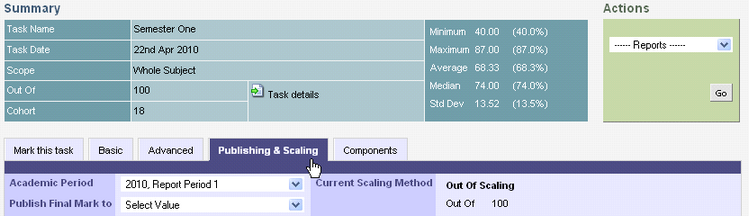
| 4. | The column on the left is where you set up your publishing details. |
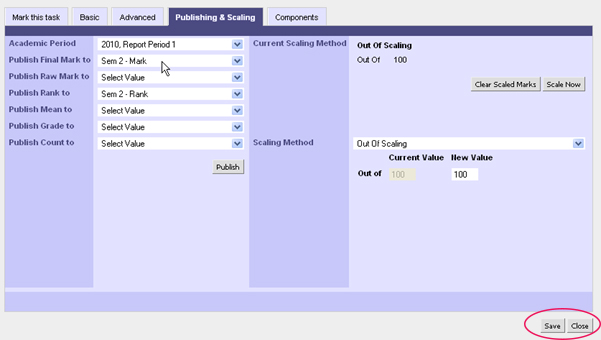
| 5. | The Academic Period drop down list should be defaulting to the current academic period. If not, select it here. |
| 6. | Select the destination of other marks as applicable. The options in the drop down lists are being drawn from the fields set up in the Academic module. |
| 7. | Click Save. It is very important to click Save before you click Publish. If you wanted to publish straight away and just clicked Publish before clicking Save, the publishing wouldn’t work. |
 When setting up destination fields for publishing, you should only have one task publishing to a given mark in the academic reporting area. If you have two tasks publishing to the same mark, then they will conflict with eachother. iWise will warn you of this conflict. When setting up destination fields for publishing, you should only have one task publishing to a given mark in the academic reporting area. If you have two tasks publishing to the same mark, then they will conflict with eachother. iWise will warn you of this conflict.
Step 2: Publishing the marks
The quickest and easiest way to publish marks is to simply click the Publish button on the Full Task Edit popup. If you have saved your publishing set up pressing this button is all you need to do.
If you have more than one task per subject that you are using for publishing you can publish tasks on a subject by subject basis.
| 1. | In the main Markbook grid page search for the subject you wish to publish. |
| 2. | From the green Actions area, top right, select Publish Tasks. |
| 3. | This brings up a list of tasks for this subject. |
| 4. | Check the tick boxes of the tasks you wish to publish. |
| 5. | Click Publish. The marks are now moved across to the academic area. |
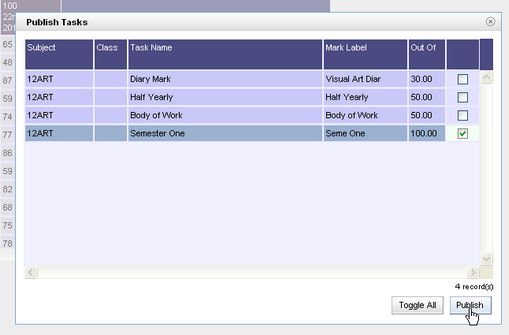
| 






