|
iWise provides the ability for you to search through reports to find which fields have not been completed. This is done via Academic | Admin | Incomplete.
| 1) | Go to Academic | Admin | Incomplete. |
| 2) | Select the relevant Semester. (Semester 1 for S1 (or Slot 1) and Semester 2 for S2). |
| 3) | Select a range of School Years if required. |
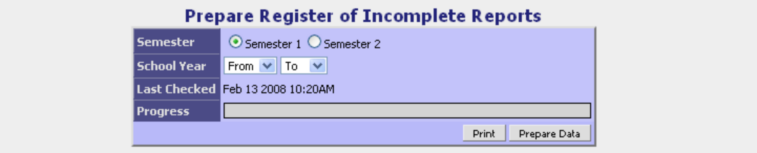
| 5) | The process will run. This will take a few minutes and you can watch its progress in the Progress bar. |
| 6) | Once the process is complete you will see a list of incomplete reports. The reports are listed by in subject order and the number in the Incomplete columns indicates how many fields in the subject are blank. This can include marks, outcomes and/or comments. |
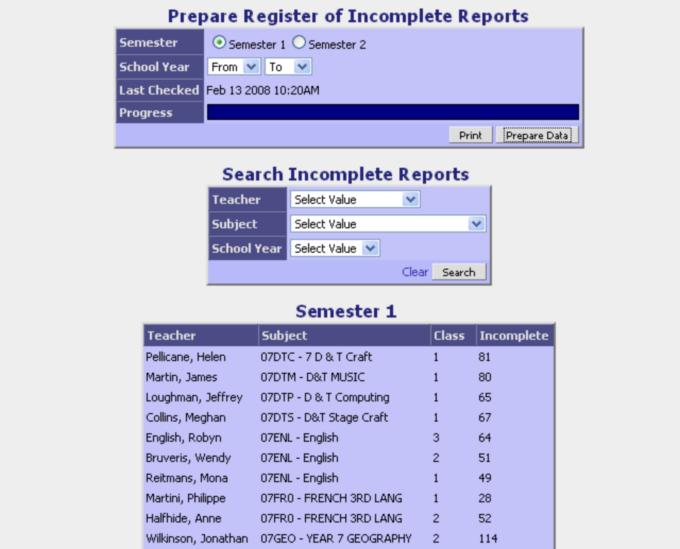
| 7) | To correct the missing data, click on a row to go to that class report entry screen. |
| 8) | Alternatively, click the Print button to create a pdf list of incomplete reports. The report is grouped by teacher making it ideal to hand out to individual teachers |
| 9) | When viewing the report on screen you can use the use the + and - magnifying glass icons to view more detail about the missing marks. You can also use the ‘click to edit’ link on the report to be taken to the relevant iWise screen.
|
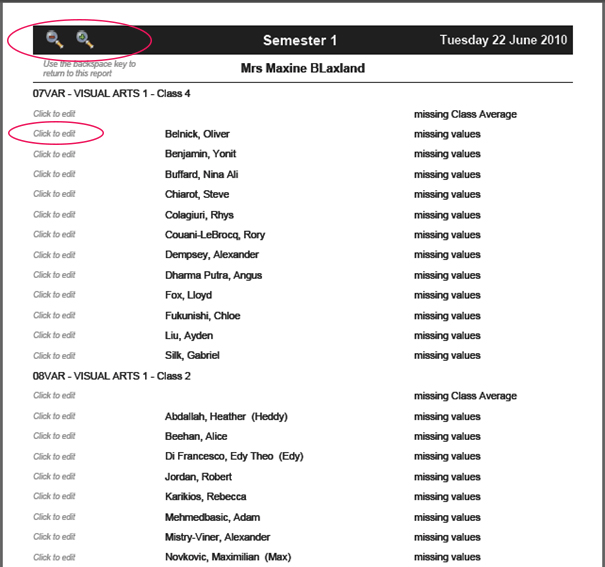
|







