|
Academic reports can be locked at a time specified by your school. All reports for a specified semester can be locked globally via an iWise Setting, or by clicking on 'Lock S1' on the Academic | Admin | Show Fields screen.
Individual mark, outcome and/or comment fields can also be locked via Academic | Admin | Show Fields.
To lock whole semester reports
| 1) | Go to Home | Admin | Settings. |
| 1) | Search for and click on ACADEMIC_LOCK_S1 or ACADEMIC_LOCK_S2. |
| 2) | Check the Yes tick box to lock all reports for the relevant semester. |
| 3) | Click Save in this green Setting Detail area.
|
or
| 1) | Go to Academic | Admin | Show Fields. |
| 2) | Click on the 'Lock S1' or Lock S2 button. |
| 3) | Note - to unlock them, click on the same button - which will now be called 'Unlock S1' or 'Unlock S2'
|

 After reports have been locked teachers will no longer be able to edit their reports. However, users with Academic Admin or Admin permissions will still be able to edit reports. After reports have been locked teachers will no longer be able to edit their reports. However, users with Academic Admin or Admin permissions will still be able to edit reports.
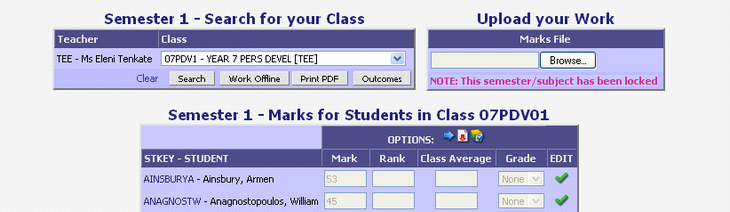
|
To lock individual marks, outcomes or comments
| 1) | Go to Academic | Admin | Show Fields. |
| 2) | Select either S1 or S2 from the top Subject Filter area. |
| 3) | To lock all Marks click the Lock Mks button at the top of the subject list. To lock all Outcomes click the Lock OCs button and to lock all comments click the Lock Coms button. |
| 4) | Individual subjects can be locked or unlocked using the tick boxes or the All button below these locking buttons. |
| 5) | Click Save when you are finished. |
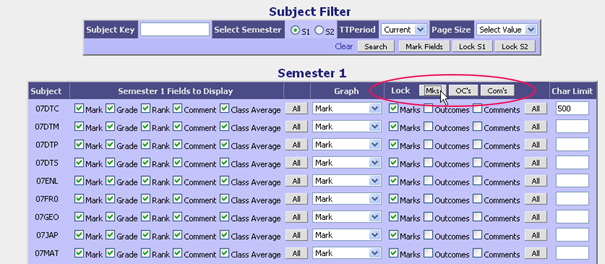
| 






