| 1) | Go to Academic | Admin | Proofing. |
| 2) | Enter a Description, what to Search For and what to Replace With into the next available line. |
| 3) | Specify if this is for a Whole Word Only and its run Order if applicable. See below for further information on these two options. |
Once you click Save Rules more entry fields will become available.
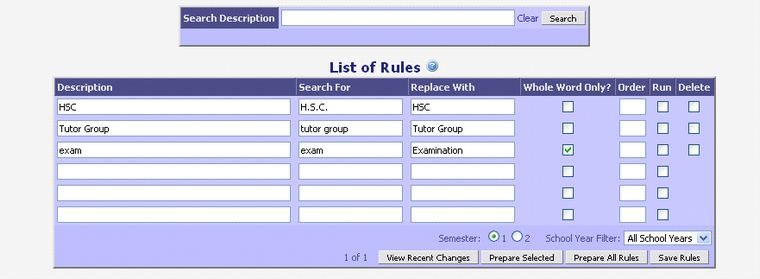
 - Use part of a word to create a rule that covers different forms of a full word. For example, creating a rule that changes ‘analyz’ to ‘analys’ will change analyze, analyzed, analyzing, etc. - Use part of a word to create a rule that covers different forms of a full word. For example, creating a rule that changes ‘analyz’ to ‘analys’ will change analyze, analyzed, analyzing, etc.
| - If the Search For and Replace With pair is a single word where both words’ first letters are lower case, then iWise will find and replace the title-case version as well. For example, changing ‘analyz’ to ‘analys’ will change both analyze and Analyze. |
| - However, there may be times when you need two rules to achieve the one desired result. For example, if you want to change ‘exam’ to ‘Examination’ you would set up one rule to change ‘exam’ to ‘examination’ and then another to change ‘exam’ to ‘Exam’. iWise won’t change a word and capitalize it in the same rule. |
| - If the Search For and Replace With pair is more than one word, iWise will look for the whole instance. For example, changing ‘too words’ to ‘two words’ would only change ‘too words’, not instances of just ‘ two’ |
| - Selecting the Whole Word Only option is useful if you want iWise to look for whole words when changing. For example, when changing ‘Exam’ to ‘Examination’ you would select the whole word option so that iWise didn’t change ‘Examined’ to ‘Examinationined’. |
- The order in which the proofing rules are run can also be helpful. For example, if your school wanted to have a rule that there was always a comma after the word ‘however’, you could create a rule that changed ‘however’ to ‘however,’. But some teachers may have already typed their own comma. For these teachers running this proofing rule would result in ‘however,,’. To fix this you would create a rule to run after the first changed ‘,,’ to ‘,’
|







