| 1) | Go to Academic | Admin | In Lists. |
| 2) | The list that is shown on the left includes all lists used in iWise, not just ones used in the academic module. From this list search for and click on a list you wish to modify. |
The three default academic in lists are called Academic Grades (Default), Academic Outcomes (Default) and Academic Profiles (Default).
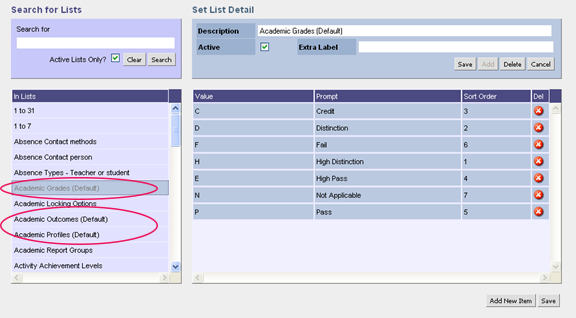
| 3) | Once you click on a list the value options are shown in a grid on the right. Click in a field to edit it. As you click off a field it will save. |
| 4) | To delete a value click the red delete icon and the row will disappear. |
| 5) | Field descriptions on this screen are as follows: |
Field
|
Description
|
Description
|
This is the name of the dropdown list
|
Active
|
Check this tick box to make the list available for use in iWise
|
Value
|
The value is used by teachers to mark reports when on a full class marking screen. (S1 & S2 Outcomes)
Although the value can be whatever you like it is recommended that you keep it to one or two letters, or even a number. The longer the value the wider the screen below will be.
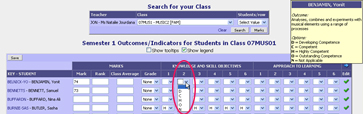
|
Prompt
|
The prompt is used by teachers to mark reports when on individual students’ marking screens and is usually the wording that appears on a printed report. It is also displayed in the legend on the full class marking screen.
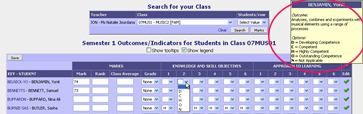
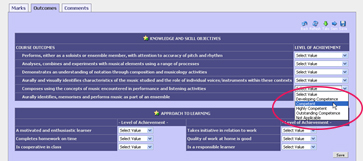
|
Sort Order
|
The sort order determines the order in which the options appear in the list for teachers as they mark reports. When editing the dropdown list it can be useful to sort the grid by the sort order so you can read the indicators best to worst, or worst to best. (Click on the column heading ‘Sort Order’ to sort by that column.)
|
|







