| 1) | From the Actions area, select Notify Parents. |
| 2) | This brings up a pop up where you can select the notification method – either Email or SMS. |
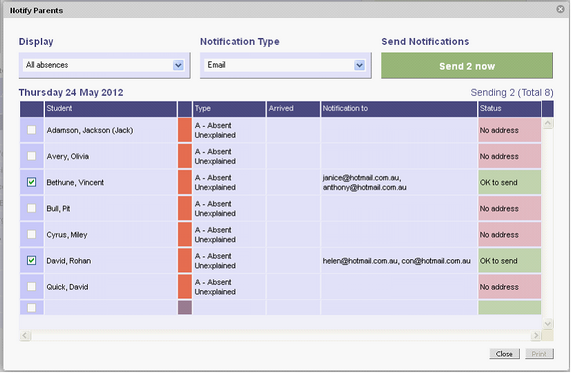
| 3) | You are also able to select All Absences, Whole Day Absences Only and Partial Absences Only. These options will then show you a list of notification recipients. |
If there is an issue with an email address or mobile phone number, the row will be highlighted in red and you will see a message in the Status column.
If you want to not include certain absences in the notification you can manually turn off selected absences by unchecking the tick box in the first column.
| 4) | When you have checked both the list of Absences and Partial Absences, and are ready to send the notifications, click the Send Notifications button. |
| 5) | The emails or SMS messages will be sent and you will see confirmation of this below the bottom right hand corner. |
| 6) | If you would like to print a list of notification recipients, select Print Log from the Actions area. |
|







